Difference Between System Restore and System Recovery

System Restore vs System Recovery
System Restore is analogous to a system rollback mechanism. There is a rest point that is used by system restore to rollback all changes to files or settings, updates and installation done after the defined reset point. You cannot get back the deleted data files, and the data is unaffected by a system restore. It scans the computer memory for any bugs. It uses the backup facility to restore the hard disk contents. It can fix problems like damaged or missing system startup files. It takes a backup of most drivers and even registry. If users are worried about the space utilization, then they may not opt for the system restore option and thus files are just stored but not backed up.
System Recovery is a built-in tool that resets your machine to the default factory settings. System Recovery rolls back the machine to the same state as a new machine that you bought. All data, any virus infection, and any installed software – everything is wiped out. The original settings are restored using the recovery disks. The virus infection can stay with your machine if your system uses recovery partitions that are susceptible to a virus. System Recovery comes in handy to diagnose and recover from system-threatening errors that may hamper the system boot process.
One of the most important differences between System Restore and System Recovery is that System Restore takes care of specific applications with extensions like .exe, .dll, etc. and takes a backup of all users’ personal data files saved on either a local disk or another storage media. System Recovery helps to repair any damage done to system partitions.
Summary:
1.System Restore allows a user to create manual restore points, roll back to an existing restore point, and even change the System Restore settings.
2.System Recovery makes your files safe and secure from hard drive crashes and disasters.
3.To use the System Restore feature, either type “restore” in the search box at the start menu or “rstrui.” You will get the option of rolling back till the last defined restore point, or you have the freedom to pick your own restore point.
4.Windows Vista provides various System Recovery features such as: Startup Repair and System Restore combined with Windows Memory Diagnostic Tool.
5.After purchasing a new PC, create a System Restore backup with a recovery disk and update it from time to time.
- Difference Between If and Else If - July 21, 2011
- Difference Between OOP and Procedural Programming - July 21, 2011
- Difference Between Disc and Disk - July 21, 2011
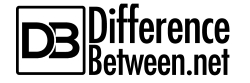
Factory reset
First of all – Do not panic! In bulk cases, deleted files can reanimate – even if you have cleared the trash or did not used the trash when deleting files.
For successful resuscitation deleted data very important implement specific activities. Do not be discouraged – for this, it is not necessary to be an expert in the field of information technology, you also do not need to pay hundreds of dollars to a specialist professional for restoration of your remote information.