Difference Between Thunderbolt and HDMI
Short for High Definition Multimedia Interface, HDMI is the standard for connecting high-definition video devices. Today, most of the televisions are equipped with at least one HDMI port. When it comes to connecting your laptop to your monitor or TV, HDMI is the preferred connection type capable of transferring high-definition audio and video over a single cable. In simple terms, HDMI combines audio and video into a single digital interface for use in video game consoles, Blu-ray players, HDTVs, audio receivers, etc. HDMI ports can be found in almost every consumer electronics device including HDTVs, DVRs, music players, etc.
Thunderbolt is the latest in peripheral connectivity and a high-speed connection technology that supports both data and HD display data on a single cable. It is the latest and the fastest connection type yet, ideal for connecting an external display or monitor or external hard drive to your computer. Similar to USB, it is plug-and-play but allows you to daisy chain multiple devices together. Connecting certain peripherals to Mac using the Thunderbolt port offers a great alternative to using a FireWire connection. Thunderbolt is significantly faster than USB 3.0 or FireWire and provides more video bandwidth than HDMI. Let’s see how the two display interfaces stand up to each other and which one’s better.

What is Thunderbolt?
Thunderbolt is a relatively new technology developed by Intel in collaboration with Apple. Ideal for connecting an external display or monitor or external hard drive to your computer, Thunderbolt represents the best in peripheral connectivity. Thunderbolt ports are available on all MacBook Pro models and are Apple’s focus for long-term Mac expansion. Like USBs, it is plug-and-play but allows you to daisy chain a wide variety of peripherals including displays, storage devices, video capture cards, and more. This means that each device connects to the next device, rather than all having to plug into a separate port into your MacBook. It is a very high-speed PC connection which runs at 10 gigabits per second and which supports both the standards PCI Express and Mini DisplayPort on a single cable.

What is HDMI?
High Definition Multimedia Interface, or simply referred to as HDMI, is a trademark for a digital interface that uses HD signal to transfer both audio and video signals over a single cable. It is basically a superset of DVI and uses the same Transition Minimized Differential Signaling (TDMS) as does DVI. However, unlike DVI, each color channel also carries multiplexed audio data. HDMI was developed by a group of multimedia companies as a way to provide a single cable connection for transporting digital video and audio signals between consumer electronics devices such as HDTVs, video game consoles, DVD players, home theaters, and more. Because HDMI is essentially a superset of DVI, it is backward-compatible with DVI, which means you can connect an HDMI source to a DVI display and connect a DVI source to an HDMI display, using a simple and inexpensive adapter.
Difference between Thunderbolt and HDMI
Interface for Thunderbolt and HDMI
– High Definition Multimedia Interface, or simply referred to as HDMI, is a trademark for a digital interface that uses HD signal to transfer both audio and video signals over a single cable. It is basically a superset of DVI and uses the same Transition Minimized Differential Signaling (TDMS) as does DVI. Developed by Intel in collaboration with Apple, Thunderbolt is a very high-speed PC connection which runs at 10 gigabits per second and which supports both the standards PCI Express and Mini DisplayPort on a single cable. Similar to USB, it is plug-and-play but allows you to daisy chain multiple devices together.
Connectivity of Thunderbolt and HDMI
– Besides transmitting high-quality audio and video between devices, HDMI carries additional signals; it uses the DDC to identify the capabilities of an HDMI display, such as resolutions, color depth, and audio. HDMI also supports internet sharing between devices through HEC (HDMI Ethernet Channel). Thunderbolt, on the other hand, is the latest in peripheral connectivity that transfers audio, video, power, and data over one cable – in two directions. Thunderbolt 1 and 2 use the same connector as the Mini DisplayPort, whereas Thunderbolt 3 uses the USB Type-C connector.
Performance of Thunderbolt and HDMI
– The earlier HDMI 1.2a supported a maximum data clock rate of 165MHz, which increased to 340MHz with HDMI 1.3, resulting in a true data throughput of 8.16Gbps. HDMI 1.4 added support for Ethernet connections through the HDMI cable, audio return, and 3D Blu-ray video playback. With HDMI 2.0, the bandwidth was further increased to 18Gbps and added support for 4K displays at up to 60Hz, dynamic A/V stream synchronization, and more. Thunderbolt 1 and 2 support data transfer rates up to 20Gbps, while the new and upgraded Thunderbolt 3 doubles the bandwidth to a whopping 40Gbps while keeping the power consumption at the minimal.
Thunderbolt vs. HDMI: Comparison Chart

Summary of Thunderbolt vs. HDMI
HDMI is the universal standard for connecting high-definition video devices which stands for High Definition Multimedia Interface and it’s everywhere. In fact, HDMI dominates the consumer electronics ecosystem. You can find HDMI ports almost everywhere from HDTVs and set-top boxes to Blu-ray players and video game consoles to digital cameras and camcorders. But there are other digital A/V standards such as the Thunderbolt technology which represents the latest in peripheral connectivity and it supports both the standards PCI Express and Mini DisplayPort on a single cable. Thunderbolt is relatively a new technology which was initially limited to Apple devices but with Thunderbolt 3, it expands its support to other PCs.
- Difference Between Caucus and Primary - June 18, 2024
- Difference Between PPO and POS - May 30, 2024
- Difference Between RFID and NFC - May 28, 2024
Search DifferenceBetween.net :
3 Comments
Leave a Response
References :
[0]Mueller, Scott. Upgrading and Repairing PCs. Indianapolis: Que Publishing, 2015. Print
[1]Dreyer, Arek and Adam Karneboge. macOS Support Essentials 10.14. Berkeley, California: Peachpit Press, 2019. Print
[2]Image credit: https://commons.wikimedia.org/wiki/File:Thunderbolt-Ethernet-Adapter_by_Apple-7283.jpg
[3]Image credit: https://commons.wikimedia.org/wiki/File:HDMI.jpg
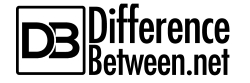
Hello
Lets say your TV has HDMI but your new computer has thunderbolt 4 can you connect them using a HDMI wire or what do you do to connect them buy a newer TV? lol
I’ve the latest Huawei laptop with thunderbolt ports and a HDMI converter to high definition monitor but the image is nowhere as good as that from an older Asus laptop with a straight HDMI port.
After various research I’ve come to the conclusion that an image transmitted to a monitor through a thunderbolt port is not as good as that from a straight HDMI port.
As yet I’ve no idea why as technically it should be as good or better.