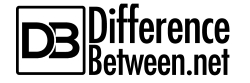Difference Between GitHub Fork and Clone
Forking and Cloning are the two most important concepts that might be familiar to GitHub (and similar code hosting platforms) users. But nothing is as simple as it looks in the open source world, so naturally, there’s a lot of confusion around both the terms. What is a fork? What is a clone? Are fork and clone the same thing? And the overloading of the term fork has amped up this confusion among the open source community. So, at times, a fork is a clone, but mostly, a fork is simply a fork. Let’s take a look at what is what, and how the two concepts differ.

What is GitHub Fork?
Sometimes, when you work on open source projects, there comes a time when people who are not in your team would want to contribute something to your project. Let’s say you want to contribute something to someone else’s project, of which you are not the owner or collaborator. What you will do then? You cannot change the file and you certainly cannot create a new file. So, in such situations, what you’re going to do is you fork a repository. But what is a fork? A fork is nothing but a copy of a repository which allows you to work on someone else’s project without affecting the original project. Forking is one of the simplest operations on GitHub which creates a copy of a repository without needing any permission to modify the original repository. Rather than downloading the entire repository, it creates a copy on GitHub’s servers that is a separate repository. You can create a local repo, makes changes to it, and do commits, and contribute the changes back to the original repository.

What is GitHub Clone?
Collaboration is a fundamental element of Git, but in order to collaborate in Git, you need to have a remote Git repository. Technically, you can push changes to and pull changes from individuals’ repositories, but it is often not advised because it creates a mess about who’s working on what if you’re not careful. In addition, you also do not want to interrupt your collaborators and they should be able to access the repository even if your machine is offline. So, it is useful to have a common repository. The best thing to do is to clone a repository. But, what is a clone? A clone is basically a local copy of a remote repository that is stored on your laptop or personal computer so that you can sync between remote and local locations of the project. This allows you to work on or modify the files in a project locally rather than directly interfering with the original repository. The entire history of all the changes made to the project also gets pulled by default when you clone a repository.
Difference between Fork and Clone
Meaning
– A fork of a repository is nothing but a copy of that repository which allows you to work on someone else’s project without affecting the original project. Rather than downloading the entire repository, it creates a copy on GitHub’s servers that is a separate repository which you can work on. A clone, on the other hand, is essentially a local copy of a remote repository that is stored on your laptop or personal computer so that you can sync between remote and local locations of the project.
Operation
– Forking is one of the simplest operations on GitHub which creates a copy of a repository without needing any permission to modify the original repository. Forking a repository creates a copy of the repository on your GitHub account, and from there, you can clone the repository. Cloning allows you to work on or modify the files in a project locally rather than directly working on the original repository. You can clone any public repository, run the code on your personal computer and make changes to the code. But you can push the changes back to the remote repo only if you have the push rights to the repo.
Purpose
– If you want to create a bridge between your copy of the project and the original repository, you’d better fork a repository. This allows you to collaborate well with other developers around the world. So, forking allows you to contribute code to the repositories where you aren’t the owner or a collaborator. Cloning creates an exact replica of a remote Git repository and downloads it into your local machine and it does that without affecting the remote repository. This allows you to work on the projects, fix some issues or contribute changes to the code but without changing anything on the remote repository.
Git Fork vs. Clone: Comparison Chart

Summary
The main purpose of Git is to encourage collaboration among the developers around the world, so it is imperative you should be able to contribute something to the repositories where you aren’t the owner or any of the collaborators. Collaboration is a fundamental part of code hosting platforms like GitHub. Forking and cloning are two of the most important operations that allow you to collaborate better with others around the world. Forking is the process of creating a copy of the project which allows you to contribute to someone else’s project without affecting the original repository. Cloning is copying a project from its original remote repository to your own local machine for the sake of changing it or add some new functionalities to it, but without interfering with the original repository.
- Difference Between Caucus and Primary - June 18, 2024
- Difference Between PPO and POS - May 30, 2024
- Difference Between RFID and NFC - May 28, 2024
Search DifferenceBetween.net :
Leave a Response
References :
[0]Magana, Alex and Joseph Muli. Version Control with Git and GitHub. Birmingham, United Kingdom: Packt Publishing, 2018. Print
[1]Pipinellis, Achilleas. GitHub Essentials, 2nd Edition. Birmingham, United Kingdom: Packt Publishing, 2018. Print
[2]Chacon, Scott and Ben Straub. Pro Git. New York, United States: Apress, 2014. Print
[3]Craig, Clifton. Learn Android Studio: Build Android Apps Quickly and Effectively. New York, United States: Apress, 2015. Print
[4]Guthals, Sarah and Phil Haack. GitHub for Dummies. New Jersey, United States: John Wiley & Sons, 2019. Print
[5]Image credit: https://upload.wikimedia.org/wikipedia/commons/d/d0/Git_clone.png
[6]Image credit: https://live.staticflickr.com/4012/4702060815_a1a7357768_b.jpg