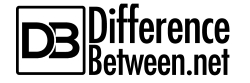Difference Between Git Fetch and Git Pull
Before we jump to the difference between git fetch and git pull, let’s understand what git is first.
Git is a distributed version control system (VCS), more like a tool, to track changes in source code from small to large projects over time. It’s a collaborative approach to bring developers and programmers from around the world under one roof to share one common interest – coding. Git is basically a source code management tool used to manage projects or a set of files that change over time and catalog them on a particular data structure called repositories.
GitHub is the most popular and widely used web-based git repository. Fetch and Pull are the two most basic commands to get you going with Git and manage git repositories.
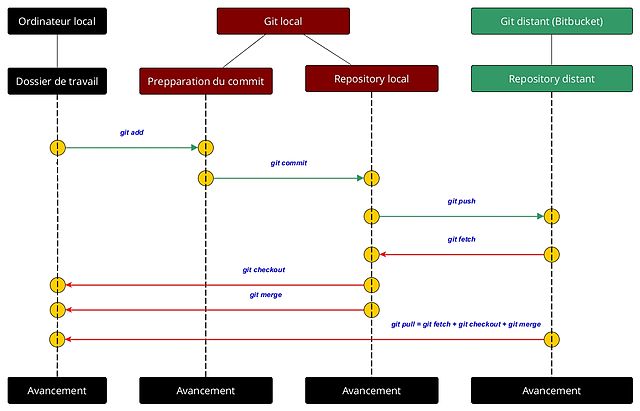
What is Git Fetch?
Git allows users to maintain a local repository which is the clone of the central repository by storing data as a series of snapshots.
Every time you commit or make some changes in the source code, Git takes a snapshot of all the files/codes at that moment and stores them as references.
With a simple push command, users can send their commits to the main repository in order to share their versions with the rest of the world.
When you use the git fetch command, you simply choose to retrieve the changes made in the remote repository and store them in your local machine.
However, it does not integrate the changes into your local repository. This keeps you up-to-date with your fellow developers and what they are working on.
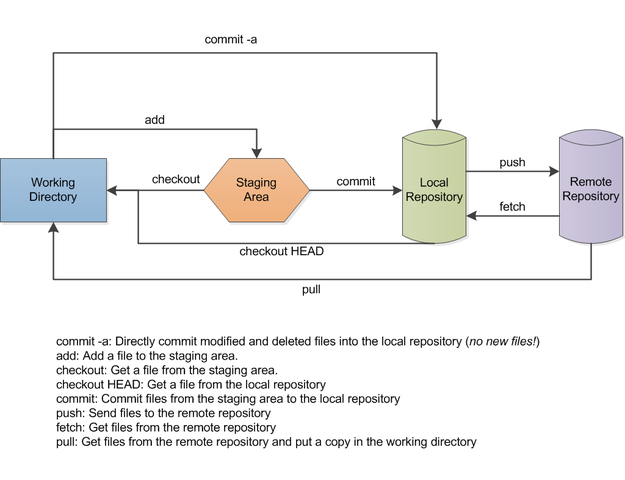
What is Git Pull?
Git pull command is used to download Git repository changes from a remote repository and merge those changes into your local repository.
Pull is basically git fetch followed by git merge meaning after successfully retrieving the changes from the remote repository, you can merge it with your local branch using a regular git merge.
Git pull is useful when you want to update your repository with the changes made in the remote repository. It allows you to bring in changes other individuals committed to your repository which eventually syncs in with other repositories with the changes you have committed.
In simple terms, it simply bring in the changes in the remote repository where you keep your own code.
Difference between Git Fetch and Git Pull
Basics of Git Fetch and Git Pull
Git fetch and Git pull are the two most important commands used to manage git repositories efficiently. While both the commands are used to download new data from a remote repository, they do it with very different goals in mind. While ‘git fetch’ is used to retrieve the latest changes made in the remote repository, it doesn’t merge those changes with your local repository.
Git pull, on the other hand, not only downloads the changes from the remote repository but also integrates them with the local repository.
Purpose of Git Fetch and Git Pull
Git fetch is a harmless command used to download and review latest commits done by other people from the remote-tracking branches but without merging those commits into your local repository. It grabs changes from remote repository and stores them in your local repository.
Git pull is shorthand for git fetch followed by git merge which automatically merge the commits into your local repository without reviewing the commits.
Goals of Git Fetch and Git Pull
Git allows a user to maintain a copy of his/her own local repository which is the clone of the central repository so that commits are to be made locally without interfering with the code on the main repository. Fetch simply keeps your local copy of the remote repository up to date by transferring commits from remote repository to your local repository. Importing commits to local branches will allow you to keep up with the changes made by other people.
Pull brings the changes to your local code repository to update the local repository with the remote repository.
Usage of Git Fetch and Git Pull
Fetch command is useful when you want to see what everybody else is working on which makes it easy for you to review the commits pushed by other developers before integrating the changes with your local repository. You can do that by using the command “git fetch <remote>” which grabs all the branches from the remote repository.
You can perform a pull by using the command “git pull <remote>” which retrieves the remote copy of the branch and merges it with your local copy. This is exactly same as using the command “git fetch <remote>” followed by “git merge <remote>”.
Git Fetch vs. Git Pull: Comparison Chart

Summary of Git Fetch verses Git Pull
Basically git pull is git fetch followed by git merge. Git fetch is the basic command used to get the latest updates from the git repository meaning when you work as a team and you wish to know what every other developer is working on and what the commits are they pushed to the remote repository.
Basically what you do is fetch the changes in code/files from the remote branch which keeps you up-to-date with everybody else’s work without interfering with your working copy. A git pull request is what you do to update your local repository with the changes from the remote repository.
In simple terms, fetch downloads all the stuff from remote to local branch before integrating them with the central repository, whereas git pull rolls out the fetch and merge operations into a single command.
- Difference Between Caucus and Primary - June 18, 2024
- Difference Between PPO and POS - May 30, 2024
- Difference Between RFID and NFC - May 28, 2024
Search DifferenceBetween.net :
Leave a Response
References :
[0]Chacon, Scott and Ben Straub. Pro Git (2nd ed.). NYC: Apress, 2014. Print
[1]Pipinellis, Achilleas. GitHub Essentials. Birmingham: Packt Publishing, 2015. Print
[2]Silverman, Richard E. Git Pocket Guide: A Working Introduction. Sebastopol: O’Reilly Media, 2013. Print
[3]Image credit: https://upload.wikimedia.org/wikipedia/commons/thumb/2/29/Git_data_flow.png/625px-Git_data_flow.png
[4]Image credit: https://upload.wikimedia.org/wikipedia/commons/thumb/6/6c/Fonctionnement_git.jpg/640px-Fonctionnement_git.jpg