Booting is the common term used to describe the process when a running system reloads the operating system which eventually restarts the computer system. Rebooting, booting, start-up, and boot up are all synonymous terms that better describe the process when the computer is powered up. The system basically performs a self-diagnosis, commonly known as a POST and loads all the necessary drivers before making the system ready to use. Booting is a sequential set of operations that the system performs before the operating system kicks in. A reboot can be either cold (hard booting) or warm (soft booting), depending on whether the system needs to be started from a dead state or power-on state.
The Boot Sequence
There’s a standard set of operations every personal computer perform during the boot sequence. When you press the power butto, the system triggers a chain reaction which ultimately begins the boot sequence. It starts from the central processing unit which runs an instruction in the memory for BIOS which determines the startup program. The program then performs the power-on self test (POST) to check if all the components of the system are functioning properly.
If everything is fine, the BIOS then continue with the configured boot sequence until it finds the right device that has the OS in it. The BIOS usually gets the CMOS chip to find the operating system. After the BIOS successfully find the right bootable device, it transfers the boot process to the master boot record (MBR), which checks the boot sector of the drives for the right drive with the boot loader which then loads the files into memory so that the operating system would take over the boot process now. This finally completes the boot process and the users can now access the system.
Difference between Cold Booting and Warm Booting
There are basically two ways to reboot the system – cold (hard) booting and warm (soft) booting. While both the methods produce the same outcome, their definition varies slightly in terms of the boot process. A cold boot or a hard boot is a boot process in which a computer system starts up from a complete powerless state. When you turn off the system and turn it back on, you do what generally is called as a cold boot. The system runs power-on self test or POST during cold boot before loading the operating system, finally preparing the system ready to use. A cold boot generally does nothing but completely resets the hardware and reloads the operating system.
Warm boot, on the other hand, refers to the boot process in which a system regains its initial state without hampering the power source. In simple terms, when you restart your personal computer without having to interrupt the power, you’re doing a warm boot of the system. It means you’re initiating a reset command by pressing the Ctrl, Alt and Delete key combination simultaneously, which ultimately restarts the system without losing power. You can also perform a warm boot by clicking on the “Restart” button on the Start menu. The computer gets back to its initial state after a few seconds thereby concluding the boot process.
Well, there are many different scenarios that would force you to do either a cold boot or a warm boot. And each boot process has its own uses and outcomes. You may be forced to do a warm boot in any of the following situations:
- If an application fails to respond in the middle of a session.
- If a program encounters an error and the system freezes, which would require you to perform a warm boot by pressing the ctrl, alt and delete keys.
- If a firmware is getting upgraded which requires a reboot.
By performing a warm boot, you are actually force-closing all the programs and processes that are running in the background, which eventually unfreeze the system and clear the errors. A warm boot is usually preferable over a cold boot because it takes less time to reboot the system and the components don’t reset completely. A cold boot, on the other hand, completely wipes off the memory and resets the components and power source. A cold boot can be a better alternative in case of system crashes though, which would require a full diagnosis of the system. One major downside of doing a cold boot is that it completely wipes off the temporary memory, thereby forcing the system to start from the scratch.
Cold Booting vs. Warm Booting
| Cold Boot | Warm Boot |
| Cold booting commonly goes by hard booting in computer terminology. | Warm booting is also called as soft booting. |
| The system starts up from a completely powerless state. | The system returns to its original state without interrupting power. |
| It completely resets the hardware and clears the system off the temporary memory. | It doesn’t necessarily reset the components and the power source, thereby keeping the memory intact even after a reboot. |
| A cold boot is usually done when the system doesn’t respond to a warm boot. | A warm boot is generally done when a program fails to respond and the system freezes in between a session. |
| Shutting it off from the power source or unplugging the supply resets the system. | Pressing the ctrl, alt and delete keys simultaneously or initiating a reset command will reboot the system without hampering power. |
| It runs self-diagnosis tests thereby resetting the hardware and memory. | It forbids a full system diagnosis thereby reducing the reboot time. |
Summary
The boot process you choose actually depends on the problem or error the system is generating which can be anything like a frozen program or an unresponsive application or a mandatory system reboot after a firmware upgrade. A warm boot would be a better alternative if a program or application fails to respond as a simple reset command will be enough to bring the system to its initial state without interrupting power. A cold boot, on the other hand, is very effective against system crashes which would require you to perform a full system diagnosis by force rebooting the system. One downside of doing a cold boot is that it completely resets the hardware from the scratch, resulting in total memory loss.
- Difference Between Caucus and Primary - June 18, 2024
- Difference Between PPO and POS - May 30, 2024
- Difference Between RFID and NFC - May 28, 2024
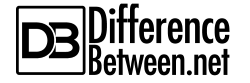
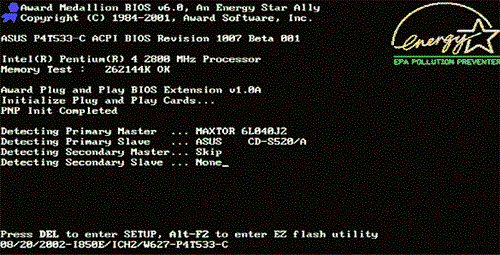
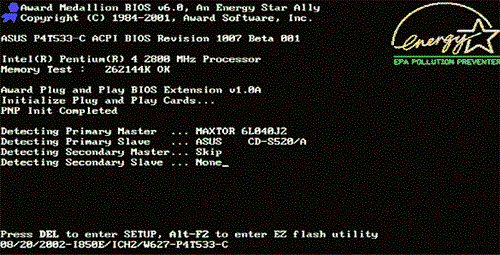
What a wonderful article
Reply
This is a really great and interesting work well done keep it up.
Reply
Give me more of the information
Reply