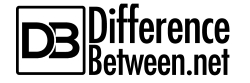Difference Between SharePoint and OneDrive
SharePoint and OneDrive are cloud-based storage solutions developed my Microsoft to store, share and synchronize files across different devices. But which one’s better? Let’s take a look.
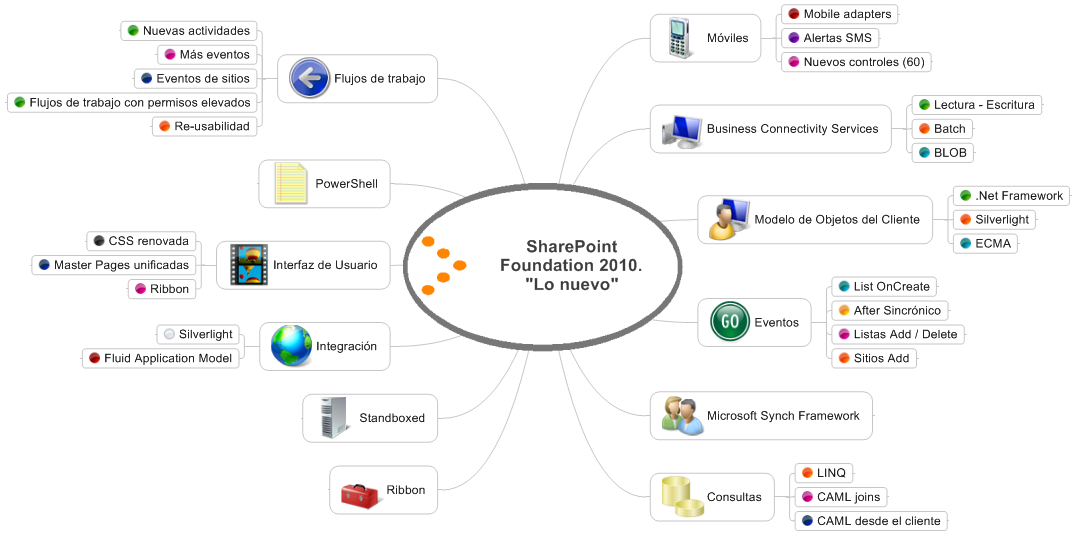
What is SharePoint?
SharePoint is part of Microsoft 365 ecosystem that has been around before its initial release as SharePoint in 2001. It is Microsoft’s original workspace that lets you create and share content, knowledge, and applications across organizations. It is a cloud storage solution that connects users to the Office suite empowering collaboration and productivity in organizations. It is basically a content management system that gives its users the ability to securely share documents, not just with their peers, but with collaborators outside the organization. It uses workflow applications, “list” databases, and modern libraries, and other security features to make it easier for business teams to work and collaborate together.
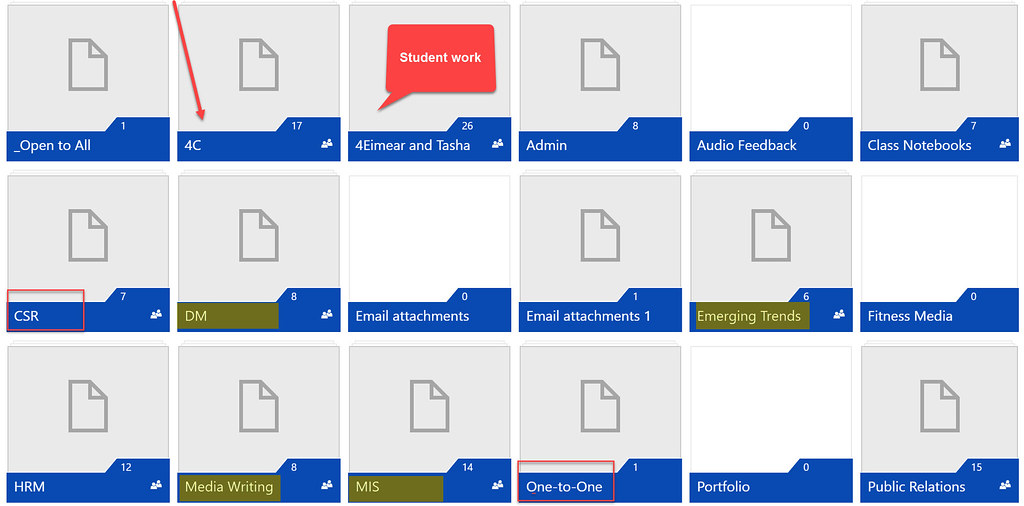
What is OneDrive?
OneDrive is a cloud-based storage solution for your personal files. It is an online document and file storage platform typically used by individuals and business teams to store and access files in a centralized location. OneDrive for Business allows you to store and access files that are private to you. OneDrive is like your own personal space that stores all your private files that you’re not yet ready to share with others or that need some work before you can share them. It is a simplified document library that you are the owner of and have full access to. OneDrive comes in two variations: OneDrive and OneDrive for Business. OneDrive is your non-work personal storage space which you can use to store your personal files, documents, photos, videos and so on. OneDrive for Business is the secure cloud storage solution for Office 365 which stores all your work files.
Difference between SharePoint and OneDrive
Platform for SharePoint vs OneDrive
– SharePoint is a collaborative cloud storage solution and document sharing platform that allows you to share documents and manage projects, as well as to create online forms, dashboards, automated workflow, and much more. SharePoint is the Microsoft’s original collaborative workspace. OneDrive, on the other hand, is the Microsoft’s cloud storage and synchronization service that stores all your files securely in one place, while also allowing you to share them with others, and you can also access them from anywhere you want.
Ownership
– Ownership of OneDrive is centralized, which means it allows you to store all your private files that you’re not yet ready to share with others or that need some work before you can share them. Only the owner has the access rights to view, edit, or share the content. SharePoint documents and content are managed on-site and a site owner has full control privileges to the given SharePoint site. Only the owner of a site can allow you rights to a site by adding you to a SharePoint group.
Collaboration
– OneDrive is an excellent content collaboration solution within the Office 365 ecosystem that gives its users access to cloud storage, allowing them to share and collaborate with anyone both inside and outside the organization. It also supports mobile collaboration for collaborating on-the-go. SharePoint is the Microsoft’s original collaborative workspace where you can store and share content, collaborate, manage projects and tasks, and exchange ideas. Communication and collaboration has been one of the strong points of the SharePoint system.
Pricing for SharePoint Vs. OneDrive
– SharePoint has a fairly simple pricing structure, starting with $5 per month per user for the Online Plan 1 and $10 for full enterprise ready capabilities (Online Plan 2). SharePoint Online is also included with the Office 365 E3 suite which costs $20 per month per user. OneDrive starts with the basic 5 GB plan for individual users which is free of cost. OneDrive for Business is divided into two plans: Plan 1 which costs $5 per month per user and Plan 2 that costs $10 per month per user.
SharePoint vs. OneDrive: Comparison Chart
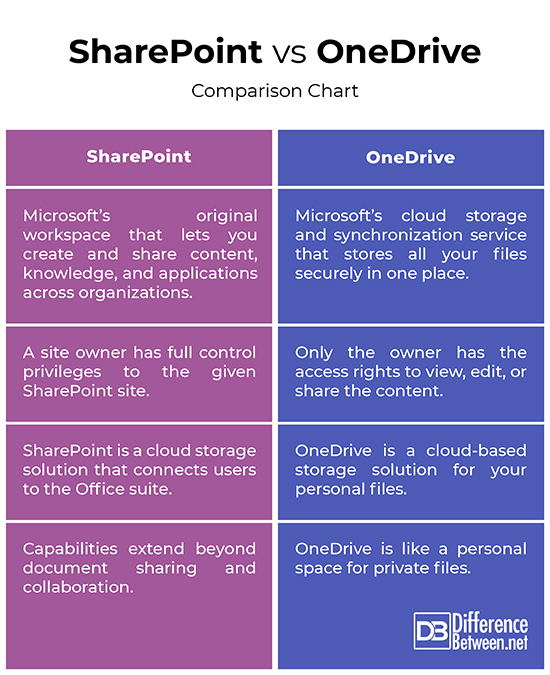
Summary of SharePoint and OneDrive
Both SharePoint and OneDrive are powerful cloud-based storage and collaboration solutions that you can perfectly utilize in combination. SharePoint is the Microsoft’s original workspace and collaborative platform used by organizations for a variety of purposes, from storing files and managing documents to creating online forms, dashboard, and much more. SharePoint has capabilities above and beyond those offered by Microsoft OneDrive, which, on the other hand, is your personal online storage space where you can store all your private files securely. SharePoint, however, undoubtedly excels when it comes to communicating and collaborating within and outside the organization.
Does SharePoint include OneDrive?
Microsoft 365 Office suite includes both SharePoint collaborative features and the OneDrive cloud storage space.
When should I use SharePoint vs Teams vs OneDrive?
SharePoint is a collaborative workspace and a document management system. Microsoft Teams is a hub for team-based communication and collaboration, and much more. OneDrive is your private cloud storage space that stores all your files securely in one place.
What are the benefits of sharing using SharePoint over OneDrive?
Communication and collaboration has been one of the strong points of the SharePoint system. It is an ideal platform for both team-based and company-wide collaboration. OneDrive is actually a single document library.
Can you sync OneDrive and SharePoint?
SharePoint integrates well with a lot of other tools within and outside of the Microsoft ecosystem, such as Microsoft Teams, OneDrive, Groups, and Microsoft Office Suite, to name a few. Yes, you can sync SharePoint files with the OneDrive app.
Is confluence better than SharePoint?
Both Confluence and SharePoint are collaborative workspace solutions that help organize your work in one place. However, SharePoint offers advanced customization options and tons of add-ons, while Confluence is probably the most intuitive. Confluence has less features and capabilities than SharePoint.
How is SharePoint better than a shared drive?
Most shared network drives are riddled with outdated legacy folder structures, which accounts for a decrease in work productivity and efficiency. And shared drives struggle to scale, as your business grows. They also have very limited security features.
Is OneNote the same as OneDrive?
OneNote is the Microsoft’s digital note-taking and document storage app. OneDrive is excellent document storage and sharing platform that keeps all your important stuffs in one place.
How does SharePoint teams and OneDrive work together?
When working as a team, you can create a shared library right from OneDrive which will allow your team members access to the files so you can all work and collaborate together. These libraries can be accessed within Teams and SharePoint.
- Difference Between Caucus and Primary - June 18, 2024
- Difference Between PPO and POS - May 30, 2024
- Difference Between RFID and NFC - May 28, 2024
Search DifferenceBetween.net :
Leave a Response
References :
[0]Mahajan, Gaurav and Sudeep Ghatak. Microsoft 365 and SharePoint Online Cookbook. Birmingham, United Kingdom: Packt Publishing, 2020. Print
[1]Laahs, Kevin, et al. Microsoft SharePoint Technologies: Planning, Design and Implementation. Massachusetts, United States: Elsevier Digital Press, 2004. Print
[2]Carter, Nikkia. Office 365 User Guide: A Comprehensive Guide to Increase Collaboration and Productivity with Microsoft Office 365. Birmingham, United Kingdom: Packt Publishing, 2019. Print
[3]Image credit: https://live.staticflickr.com/7538/27691618242_bf9b0ca16e_b.jpg
[4]Image credit: https://commons.wikimedia.org/wiki/File:SharePoint_Foundation_2010_Lo_nuevo..png